- How to Adjust X and Y Axis Scale in Arduino Serial Plotter (No Extra Software Needed)Posted 5 months ago
- Elettronici Entusiasti: Inspiring Makers at Maker Faire Rome 2024Posted 5 months ago
- makeITcircular 2024 content launched – Part of Maker Faire Rome 2024Posted 8 months ago
- Application For Maker Faire Rome 2024: Deadline June 20thPosted 9 months ago
- Building a 3D Digital Clock with ArduinoPosted 1 year ago
- Creating a controller for Minecraft with realistic body movements using ArduinoPosted 1 year ago
- Snowflake with ArduinoPosted 1 year ago
- Holographic Christmas TreePosted 1 year ago
- Segstick: Build Your Own Self-Balancing Vehicle in Just 2 Days with ArduinoPosted 1 year ago
- ZSWatch: An Open-Source Smartwatch Project Based on the Zephyr Operating SystemPosted 1 year ago
How to send data from Arduino to Google Docs Spreadsheet
A very interesting feature of Arduino is the great avalaibility of library that make the developer work very simple and fast.
Make a Web Server, a Web Client or post a Tweet haven’t difficulty.
Try to do the same application with the Microchip’s Stack TCP/IP…. It’s not impossible but for beginner developpers is of course hard.
With the Ethernet shield or WiFi shield you can connect your application to the internet world, get information, send email, post data…
Post data? But where?
Some site host your data with graphics like the famous Pachube, I also use this service for my projects.
But in some case could be useful have the data in a spreadsheet to do operations and evaluate numbers.
In this post I want explain the best way found by RobertMParker to send data on Google Spreadsheet. Many thanks to Andrea Fainozzi that has corrected the code.
The best way to access to Google Spreadsheet is not access to Google Spreadsheet…
I didn’t find a way to access directly on the sheet, but we can pass data to our sheet using a Form.
All the results of a Form are imported in the corresponding sheet…. so … the data are on Google Spreadsheet.
The method step by step to send data from Arduino to Google Spreadsheet
Update
As write Mathias in
http://michaelwalsh.org/blog/2013/02/05/work-around-for-google-forms-problem/“Legacy Google Forms are still available IF you start creating the form by opening a SpreadSheet first. Once the spreadsheet is open, select “Create a legacy Form” from the “Tools” menu. The form editor and published URL will be the same as those that had worked prior to the Google Forms update.”
1° – We must create a Form from Google Documents page (you must be logged):
2° – Select “Create new” -> “Form” from Google Docs Menu:
3° – Create the form with TEXT type box. You can insert how many box you need. Give a name to the Form and to Question (the Questions names will be the columns names):
4° – Click “Done”. You created the Form. In the URL you can see the formkey. In my case is formkey=dDBMdUx3TmQ5Y2xvX2Z0V183UVp2U0E6MQ Take note of this key. We will use it on the Arduino sketch.
5° – Normaly the TEXT box (Data 1 and Data 2 in this example) are named entry.0.single and entry.1.single …. etc. But the name can change if you modify the basic structure. So the best way is explore the HTML code to check this.
6° – I use Google Chrome to do this, but similar procedure is with Firefox or IE. The code show the BOX name. Take note of this name.
7° – In my case the name are entry.0.single for Data 1 and entry.2.single for Data 2. To send data to the Form we must use this sintax:
https://spreadsheets.google.com/formResponse?formkey=YOUR FORM KEY &ifq& YOUR ENTRY =THE VALUE TO STORE &submit=Submit
For Example:
https://spreadsheets.google.com/formResponse?formkey=dDBMdUx3TmQ5Y2xvX2Z0V183UVp2U0E6MQ &ifq&entry.0.single=Boris&entry.2.single=Landoni&submit=Submit
The result must be:
8° – The data are copied in the Google Spreadsheet. This is my sheet link https://spreadsheets.google.com/spreadsheet/ccc?key=0As0sZjJOmuxUdDBMdUx3TmQ5Y2xvX2Z0V183UVp2U0E&hl=en_US.
9° – Now we must upload data with Arduino. We use the POST method to send data to the Form. And the code become very simple.
/* Arduino to Google Docs
created 2011
This example code is in the public domain.
http://www.open-electronics.org
http://www.futurashop.it
https://spreadsheets.google.com/formResponse?formkey=dDBMdUx3TmQ5Y2xvX2Z0V183UVp2U0E6MQ &ifq&entry.0.single=Boris&entry.2.single=Landoni&submit=Submit
Original from http://goodsite.cocolog-nifty.com/uessay/2010/07/arduinogoogle-d.html
Modified by John Missikos 11/6/11
Modified by Andrea Fainozzi 30/6/11
Modified by Boris Landoni 8/7/11
*/
#include
#include
char formkey[] = "dDBMdUx3TmQ5Y2xvX2Z0V183UVp2U0E6MQ"; //Replace with your Key
byte mac[] = { 0x90,0xA2,0xDA,0x00,0x55,0x8D}; //Replace with your Ethernet shield MAC
byte ip[] = { 192,168,0,109}; //The Arduino device IP address
byte subnet[] = { 255,255,255,0};
byte gateway[] = { 192,168,0,254};
byte server[] = { 209,85,229,101 }; // Google IP
Client client(server, 80);
void setup()
{
Serial.begin(9600);
Ethernet.begin(mac, ip , gateway , subnet);
delay(1000);
Serial.println("connecting...");
}
void loop(){
String data;
data+="";
data+="entry.0.single=";
data+=analogRead(A0);
data+="&entry.2.single=";
data+=analogRead(A1);
data+="&submit=Submit";
if (client.connect()) {
Serial.println("connected");
client.print("POST /formResponse?formkey=");
client.print(formkey);
client.println("&ifq HTTP/1.1");
client.println("Host: spreadsheets.google.com");
client.println("Content-Type: application/x-www-form-urlencoded");
client.println("Connection: close");
client.print("Content-Length: ");
client.println(data.length());
client.println();
client.print(data);
client.println();
Serial.print("POST /formResponse?formkey=");
Serial.print(formkey);
Serial.println("&ifq HTTP/1.1");
Serial.println("Host: spreadsheets.google.com");
Serial.println("Content-Type: application/x-www-form-urlencoded");
Serial.println("Connection: close");
Serial.print("Content-Length: ");
Serial.println(data.length());
Serial.println();
Serial.print(data);
Serial.println();
}
delay(1000);
if (!client.connected()) {
Serial.println();
Serial.println("disconnecting.");
client.stop();
}
delay(10000);
}
This code publishes on the Google Spreadsheet the value of analog input A0 and A1.
The application could be very different. If you have the data on Google you can draw grafics, download data on you PC, share this data with your friends…
If you have some idea…. Send me your projects and I’ll try to satisfy your requirement.







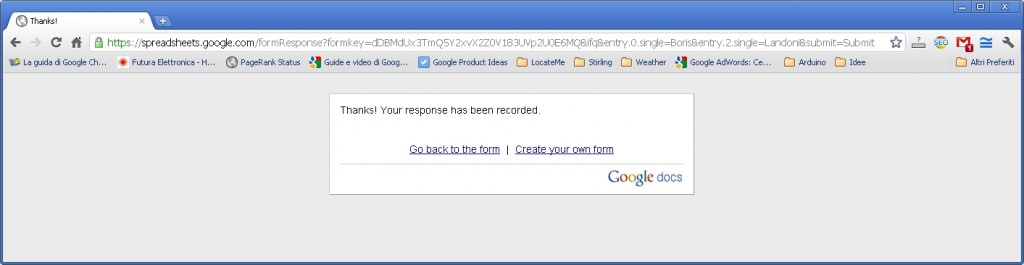
















Pingback: Electronics-Lab.com Blog » Blog Archive » How to send data from Arduino to Google Docs Spreadsheet
Pingback: How-To: Save Arduino Output to Google Docs Spreadsheets | dev.SquareCows.com
Pingback: How to send data from Arduino to Google Docs Spreadsheet | Future ot Internet | Scoop.it
Pingback: How to send data from Arduino to Google Docs Spreadsheet | Open Data Development with Joomla | Scoop.it
Pingback: Cum sa trimiti loghezi pe Google Docs temperatura, presiunea atmosferica si umiditatea direct din Arduino | Robofun Blog
Pingback: Arduino & Google Drive: monitor dei sensori con trigger e invio notifiche
Pingback: Arduino & Google Drive: monitor dei sensori con trigger e invio notifiche
Pingback: How to send data from Arduino to Google Docs Sp...
Pingback: styczen
Pingback: countydrugcard.org
Pingback: Google Container Data Center | onlinesystembackup.com
Pingback: Google Docs Trying To Connect | ch